Share this
Changing columns on a VSTS sprint board
by Adam Knight on 06 July 2017
This article is republished from my original 'Changing columns on a VSTS sprint board' post on fantail.io.
It's very easy to add columns to a Product Backlog Board in VSTS - you can use the board settings to create new columns, rename and re-order, or even remove columns from the board. The only special columns are the first and the last one, which can't be removed or deleted since they have a special meaning as far as work goes - they represent the start and end state of the work you're managing.
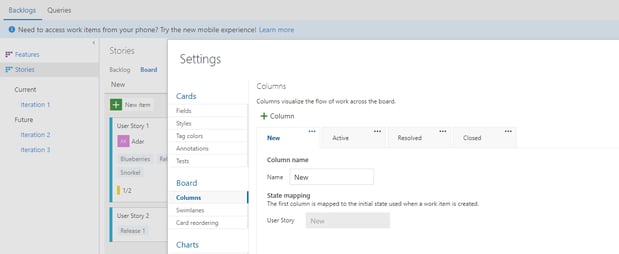
It's more tricky to add columns to a sprint view, though - but this is really useful as it lets you customize the tool to your own workflow and preferences. You have to be an administrator for the VSTS installation to do this, though - I'll show you how using one of my demo projects.
Use the main config menu (the cog wheel) and click on the Process from the Overview tab:
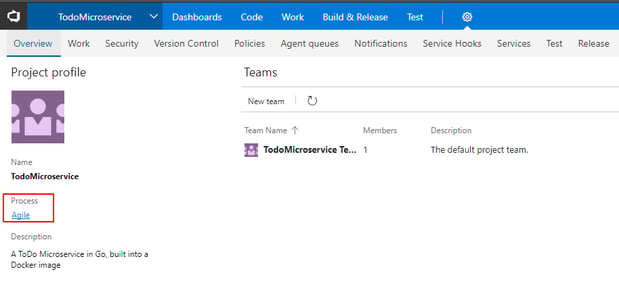
My project is an "Agile" project – it uses the Agile template. From Process you can clone your current process and make your own. Unfortunately you can't change the process type between the 3 original processes so if your project is "Scrum" or whatever, make sure you clone that type. I made an MyAgile process:
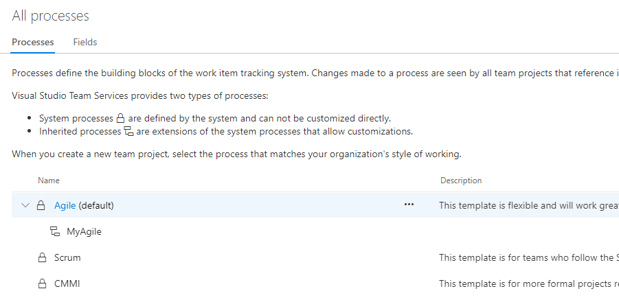
If you click on your new process type, you can see all of the Issue Types associated with it.
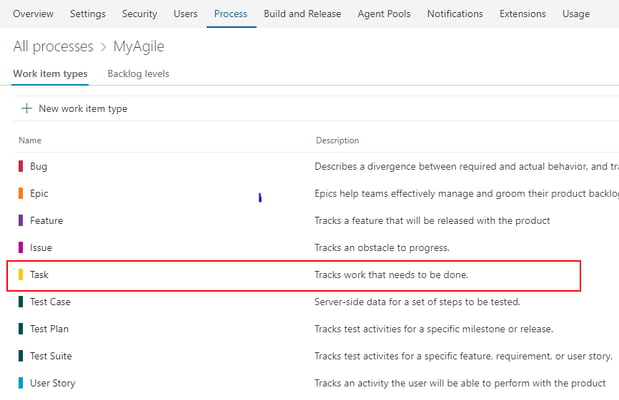
I want to change Tasks, so click on that then go to the States tab. I added a Triaging and Development state under "In Progress" - that means if a Task is moved into Development, it will show up in that column and will also be "In Progress" as far as VSTS is concerned. This mapping is really powerful, and lets you really customize your workflow while still being compatible with the VSTS reports, queries and burn downs. Unfortunately you can't re-order columns, nor change the title of existing tasks - so I had to disable the old Active state:
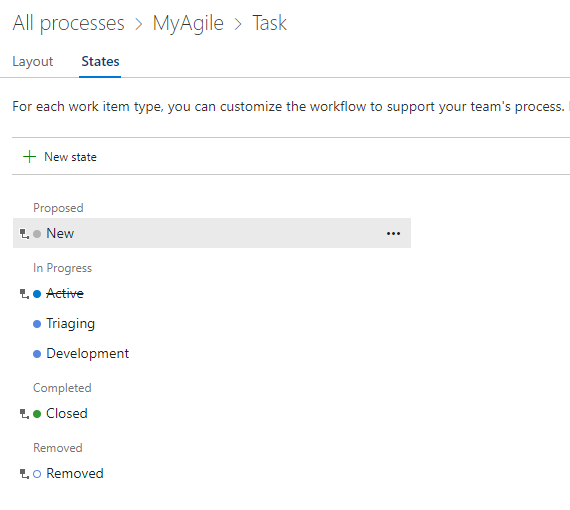
Now jump back to the Processes screen and configure your project to use the new MyAgile process:
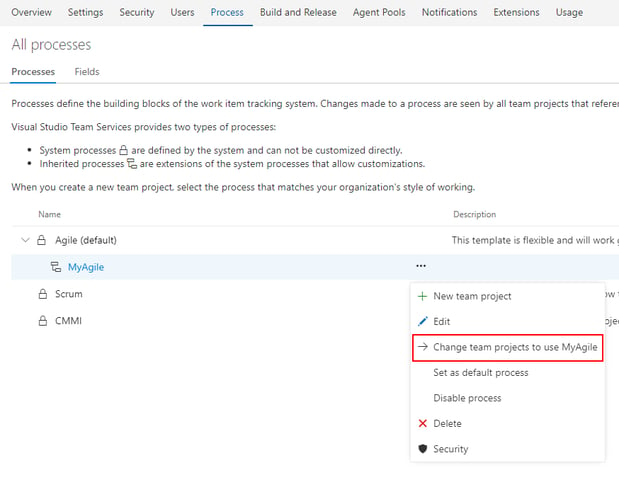
Now take a look back at one of your sprint boards, and you'll see the new columns:
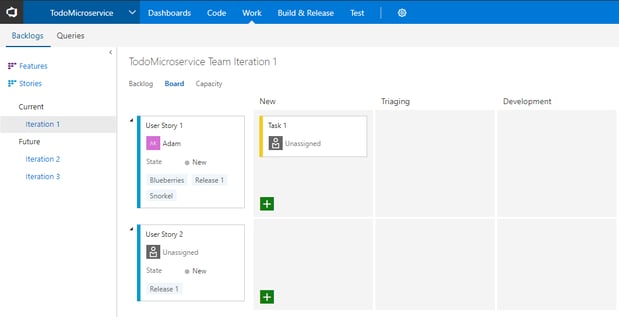
Hope this helps you configure VSTS to work how you want it to!
Also see Adam's response to one of the questions in the comments below, in his post Hiding columns on a VSTS sprint board.
Adam Knight is a Senior Solution Architect based in Equinox IT's Auckland, New Zealand office.
Share this
- Agile Development (153)
- Software Development (126)
- Agile (76)
- Scrum (66)
- Application Lifecycle Management (50)
- Capability Development (47)
- Business Analysis (46)
- DevOps (43)
- IT Professional (42)
- Equinox IT News (41)
- Agile Transformation (38)
- IT Consulting (38)
- Knowledge Sharing (36)
- Lean Software Development (35)
- Requirements (35)
- Strategic Planning (35)
- Solution Architecture (34)
- Digital Disruption (32)
- IT Project (31)
- International Leaders (31)
- Digital Transformation (26)
- Project Management (26)
- Cloud (25)
- Azure DevOps (23)
- Coaching (23)
- IT Governance (23)
- System Performance (23)
- Change Management (20)
- Innovation (20)
- MIT Sloan CISR (15)
- Client Briefing Events (13)
- Architecture (12)
- Working from Home (12)
- IT Services (10)
- Data Visualisation (9)
- Kanban (9)
- People (9)
- Business Architecture (8)
- Communities of Practice (8)
- Continuous Integration (7)
- Business Case (4)
- Enterprise Analysis (4)
- Angular UIs (3)
- Business Rules (3)
- Java Development (3)
- Lean Startup (3)
- Satir Change Model (3)
- API (2)
- Automation (2)
- GitHub (2)
- Scaling (2)
- Toggles (2)
- .Net Core (1)
- Diversity (1)
- Security (1)
- Testing (1)
- February 2024 (3)
- January 2024 (1)
- September 2023 (2)
- July 2023 (3)
- August 2022 (4)
- August 2021 (1)
- July 2021 (1)
- June 2021 (1)
- May 2021 (1)
- March 2021 (1)
- February 2021 (2)
- November 2020 (2)
- September 2020 (1)
- July 2020 (1)
- June 2020 (3)
- May 2020 (3)
- April 2020 (2)
- March 2020 (8)
- February 2020 (1)
- November 2019 (1)
- August 2019 (1)
- July 2019 (2)
- June 2019 (2)
- April 2019 (3)
- March 2019 (2)
- February 2019 (1)
- December 2018 (3)
- November 2018 (3)
- October 2018 (3)
- September 2018 (1)
- August 2018 (4)
- July 2018 (5)
- June 2018 (1)
- May 2018 (1)
- April 2018 (5)
- March 2018 (3)
- February 2018 (2)
- January 2018 (2)
- December 2017 (2)
- November 2017 (3)
- October 2017 (4)
- September 2017 (5)
- August 2017 (3)
- July 2017 (3)
- June 2017 (1)
- May 2017 (1)
- March 2017 (1)
- February 2017 (3)
- January 2017 (1)
- November 2016 (1)
- October 2016 (6)
- September 2016 (1)
- August 2016 (5)
- July 2016 (3)
- June 2016 (4)
- May 2016 (7)
- April 2016 (13)
- March 2016 (8)
- February 2016 (8)
- January 2016 (7)
- December 2015 (9)
- November 2015 (12)
- October 2015 (4)
- September 2015 (2)
- August 2015 (3)
- July 2015 (8)
- June 2015 (7)
- April 2015 (2)
- March 2015 (3)
- February 2015 (2)
- December 2014 (4)
- September 2014 (2)
- July 2014 (1)
- June 2014 (2)
- May 2014 (9)
- April 2014 (1)
- March 2014 (2)
- February 2014 (2)
- December 2013 (1)
- November 2013 (2)
- October 2013 (3)
- September 2013 (2)
- August 2013 (6)
- July 2013 (2)
- June 2013 (1)
- May 2013 (4)
- April 2013 (5)
- March 2013 (2)
- February 2013 (2)
- January 2013 (2)
- December 2012 (1)
- November 2012 (1)
- October 2012 (2)
- September 2012 (3)
- August 2012 (3)
- July 2012 (3)
- June 2012 (1)
- May 2012 (1)
- April 2012 (1)
- February 2012 (1)
- December 2011 (4)
- November 2011 (2)
- October 2011 (2)
- September 2011 (4)
- August 2011 (2)
- July 2011 (3)
- June 2011 (4)
- May 2011 (2)
- April 2011 (2)
- March 2011 (3)
- February 2011 (1)
- January 2011 (4)
- December 2010 (2)
- November 2010 (3)
- October 2010 (1)
- September 2010 (1)
- May 2010 (1)
- February 2010 (1)
- July 2009 (1)
- April 2009 (1)
- October 2008 (1)