Share this
Adding personas to work items in VSTS
by Adam Knight on 14 September 2017
This article is republished from my original Adding Personas To Work In VSTS post on fantail.io.
During the week I finished adding the requirements I started in my previous post. I found I needed a few more features - one about Security and one covering setting up the development projects and builds. I also discovered an extension for VSTS that will help me keep focused on the users while I work. VSTS has a marketplace where you can see all the extensions and install those you think are useful. The one I will install is Personas, by Agile Extensions.
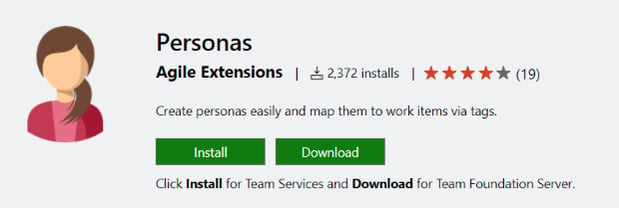
They make a few VSTS extensions all aimed at making agile development more fun. Personas is especially helpful for my project, as I don't have a source of real requirements or users, and using personas will help me turn user roles into real personalities. To get started select the Extensions button and Browse the Marketplace:

The Marketplace has a large number of plugins and extensions, covering all sorts of functionality. It's always interesting to look through and see what might be useful for your projects:
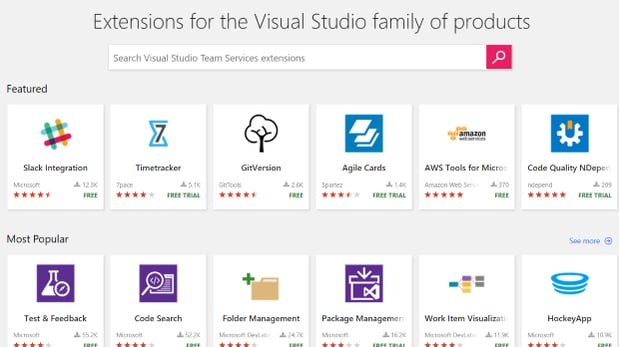
I will be using a few of these on this project, but for now search for Personas and install it:
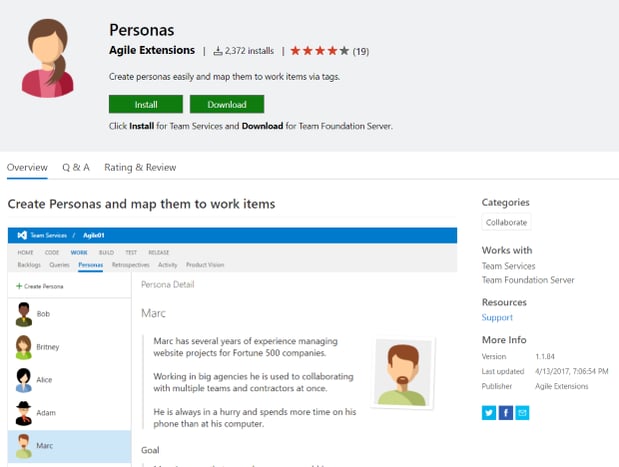
Installing extensions requires admin permissions, but if you don't have this for your account, you get the option to request the extension. This sends an email to your administrators, passing on your request and linking to the extension so they can easily set it up for you. Once you have Personas installed you'll see an extra tab on your Work page. This is where you'll set up the extension.
There are many discussions of Personas in Agile Development, but I found Roman Pichler's 10 Tips which cover exactly what I am trying to do.
I'm going to use the roles I identified in the previous blog to build some personas - since I don't have real users I need to base my personas off something. I'll start with my Primary Persona, who is the main user of the system. This is a Travel Agent for me.
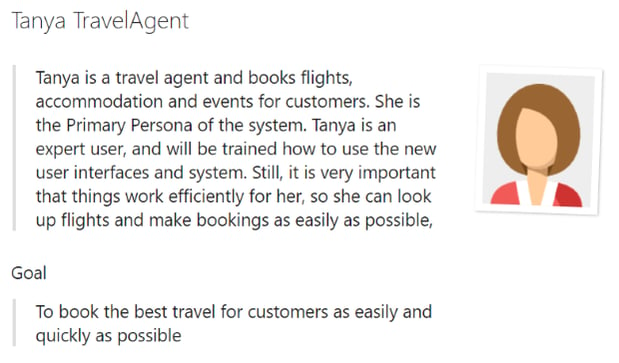
I am using the role of the user as their last name, to make it easier to remember who is what. This is easier but I have to care - I'm not writing a role definition but imagining a real person who fills this role. This helps flesh out the user and lets me consider how they would want the system to work, or the UI to behave.
The Personas extension allowed me to choose a representative image, and provided space for Tanya's goal. I filled out a brief description of Tanya's role and what she wants from the system - I kept this very concise and avoided any demographic information. Tanya is a system user, not a buyer so I kept more to her skills and goals rather than age or lifestyle. Later on I'll add a couple of Buyer personas - customers that have different wants and needs from the system.
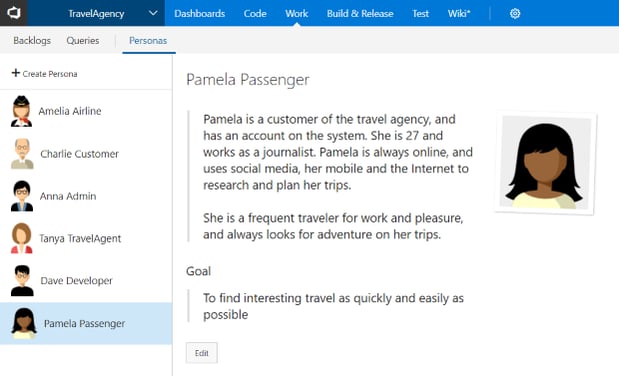
Pamela is the first Buyer Persona - she's a young, Internet-native journalist who loves traveling and is always on the lookout for adventure. She is also a return customer, so later on we would expect the system to recognise her and suggest travel or offer discounts.
The other roles have also been filled out. I have added a Developer persona which certainly isn't traditional, but I want to use Dave Developer when considering how internal features are delivered - builds, project setups and security, etc. Charlie is the other Buyer persona, and represents a very different user from Pamela.
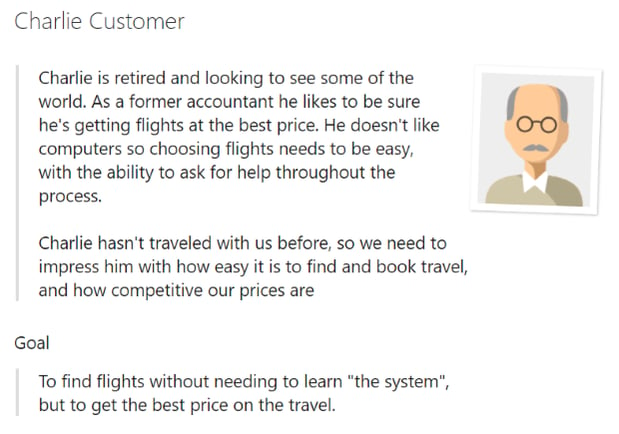
Now it's time to add the personas to the Features and User Stories. Select one of your Features and open it up. You'll see a "Personas Affected" section which is blank. To add a persona, you simply need to add a tag to the Work Item with the name of the persona you want associated.
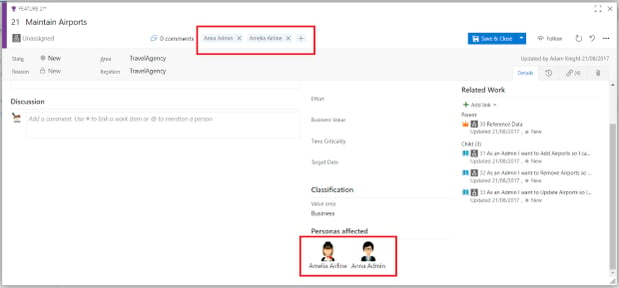
I added Anna Admin and Amelia Airline to this Feature using tags. Now you can see who will participate in this Feature, and it prompts you to think about what functionality or special cases you might have to consider. I have done this for all my Features and Stories, and it gets easier as you progress because VSTS remembers the tags you have written earlier, letting you choose from a drop-down.
One of the benefits of using tags to set up personas is that you can easily filter your stories to find out which requirements affect which user types. For example, I can find all features that an Admin user would be interested in by clicking the Filter button, then choosing the Anna Admin tag:
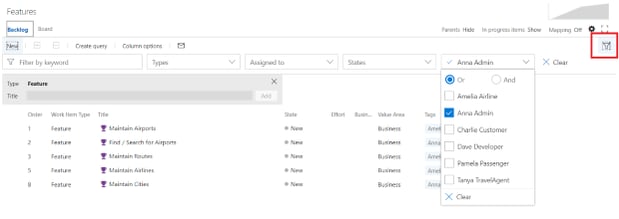
This is really handy later on as you want to find out which features have been delivered for different user groups, or compare the Developer features against User features to work out how much overhead there is in delivering your requirements.
Alright, hope this was useful, next time will be more on setup of VSTS, and hopefully soon some development!
Adam Knight is an Auckland-based Senior Solution Architect in Equinox IT's Cloud business.
Share this
- Agile Development (153)
- Software Development (126)
- Agile (76)
- Scrum (66)
- Application Lifecycle Management (50)
- Capability Development (47)
- Business Analysis (46)
- DevOps (43)
- IT Professional (42)
- Equinox IT News (41)
- Agile Transformation (38)
- IT Consulting (38)
- Knowledge Sharing (36)
- Lean Software Development (35)
- Requirements (35)
- Strategic Planning (35)
- Solution Architecture (34)
- Digital Disruption (32)
- IT Project (31)
- International Leaders (31)
- Cloud (26)
- Digital Transformation (26)
- Project Management (26)
- Azure DevOps (23)
- Coaching (23)
- IT Governance (23)
- System Performance (23)
- Innovation (21)
- Change Management (20)
- MIT Sloan CISR (15)
- Client Briefing Events (13)
- Architecture (12)
- Working from Home (12)
- IT Services (10)
- Data Visualisation (9)
- Kanban (9)
- People (9)
- Business Architecture (8)
- Communities of Practice (8)
- Continuous Integration (7)
- Business Case (4)
- Enterprise Analysis (4)
- Angular UIs (3)
- Business Rules (3)
- GitHub (3)
- Java Development (3)
- Lean Startup (3)
- Satir Change Model (3)
- AI (2)
- API (2)
- Automation (2)
- Scaling (2)
- Security (2)
- Toggles (2)
- ✨ (2)
- .Net Core (1)
- Diversity (1)
- Microsoft Azure (1)
- Testing (1)
- December 2024 (1)
- August 2024 (1)
- February 2024 (3)
- January 2024 (1)
- September 2023 (2)
- July 2023 (3)
- August 2022 (4)
- August 2021 (1)
- July 2021 (1)
- June 2021 (1)
- May 2021 (1)
- March 2021 (1)
- February 2021 (2)
- November 2020 (2)
- September 2020 (1)
- July 2020 (1)
- June 2020 (3)
- May 2020 (3)
- April 2020 (2)
- March 2020 (8)
- February 2020 (1)
- November 2019 (1)
- August 2019 (1)
- July 2019 (2)
- June 2019 (2)
- April 2019 (3)
- March 2019 (2)
- February 2019 (1)
- December 2018 (3)
- November 2018 (3)
- October 2018 (3)
- September 2018 (1)
- August 2018 (4)
- July 2018 (5)
- June 2018 (1)
- May 2018 (1)
- April 2018 (5)
- March 2018 (3)
- February 2018 (2)
- January 2018 (2)
- December 2017 (2)
- November 2017 (3)
- October 2017 (4)
- September 2017 (5)
- August 2017 (3)
- July 2017 (3)
- June 2017 (1)
- May 2017 (1)
- March 2017 (1)
- February 2017 (3)
- January 2017 (1)
- November 2016 (1)
- October 2016 (6)
- September 2016 (1)
- August 2016 (5)
- July 2016 (3)
- June 2016 (4)
- May 2016 (7)
- April 2016 (13)
- March 2016 (8)
- February 2016 (8)
- January 2016 (7)
- December 2015 (9)
- November 2015 (12)
- October 2015 (4)
- September 2015 (2)
- August 2015 (3)
- July 2015 (8)
- June 2015 (7)
- April 2015 (2)
- March 2015 (3)
- February 2015 (2)
- December 2014 (4)
- September 2014 (2)
- July 2014 (1)
- June 2014 (2)
- May 2014 (9)
- April 2014 (1)
- March 2014 (2)
- February 2014 (2)
- December 2013 (1)
- November 2013 (2)
- October 2013 (3)
- September 2013 (2)
- August 2013 (6)
- July 2013 (2)
- June 2013 (1)
- May 2013 (4)
- April 2013 (5)
- March 2013 (2)
- February 2013 (2)
- January 2013 (2)
- December 2012 (1)
- November 2012 (1)
- October 2012 (2)
- September 2012 (3)
- August 2012 (3)
- July 2012 (3)
- June 2012 (1)
- May 2012 (1)
- April 2012 (1)
- February 2012 (1)
- December 2011 (4)
- November 2011 (2)
- October 2011 (2)
- September 2011 (4)
- August 2011 (2)
- July 2011 (3)
- June 2011 (4)
- May 2011 (2)
- April 2011 (2)
- March 2011 (3)
- February 2011 (1)
- January 2011 (4)
- December 2010 (2)
- November 2010 (3)
- October 2010 (1)
- September 2010 (1)
- May 2010 (1)
- February 2010 (1)
- July 2009 (1)
- April 2009 (1)
- October 2008 (1)